“It's more than just a visualizer; it's a pivotal element in building a unique brand and elevating musical experiences.”
Will Vance
Managing Editor, Magnetic Magazine
Music Visualizer for Soundcloud
Connecting audio responsive music visuals to Soundcloud has never been easier!
Packed with over 50,000 music visuals, SYQEL instantly turns your music into a mesmerizing audio visual experience.
Fully automated audio responsive visuals that improves your performance instantly!
Simple Keyboard Hotkeys
Optimize the visual experience to highlight and compliment your music sets.
Zero Learning Curve
Save hundred of hours learning complicated software. Simply click Start Visualizer & We'll do the rest!
Milkdrop & ThreeJs Feeds
Visualize your music with over 50,000 Milkdrop visuals and hundreds of ThreeJS shaders
Visualizing music from Soundcloud in real time has never been easier! With SYQEL, we can choose from tens of thousands of visuals, and connecting Spotify is a breeze. SYQEL allows you to use audio responsive visuals with the press of one button. Let’s go through how to route our audio from Soundcloud to SYQEL.
Routing Windows Audio to SYQEL
First let’s go over how to set up windows audio to be able to send audio to SYQEL. We have a few options. Option A is using your default desktop audio like realtek audio. Option B would be downloading and installing a virtual audio cable. Either one works, we just need to make sure we have the correct audio source enabled. We can do this by clicking on the sound icon at the bottom right of the windows taskbar, and selecting your output.
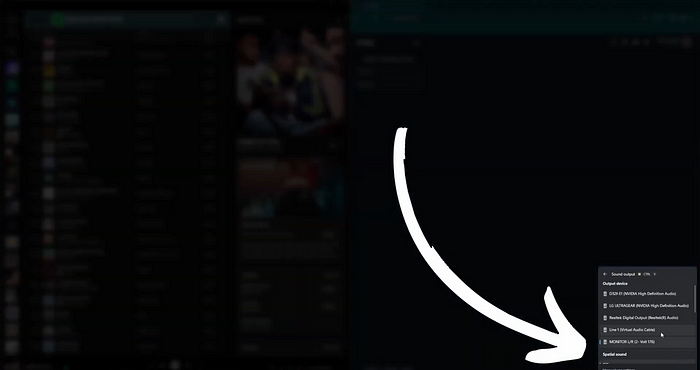
Now once you log into SYQEL, on the left hand side you can click on one of two visual engines. Each visual engine will allow you to select an audio source. Simply select whichever output you have!
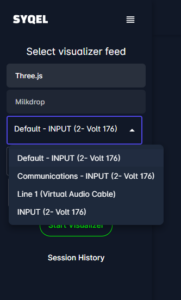
It’s that simple! Now let’s go over how to set up Macos to send audio.
Routing Mac’s audio to SYQEL
For users on mac, we will need to download and install a program Loopback. Loopback allows us to direct audio from programs like Soundcloud, or rather the browser Soundcloud is open in, into SYQEL!
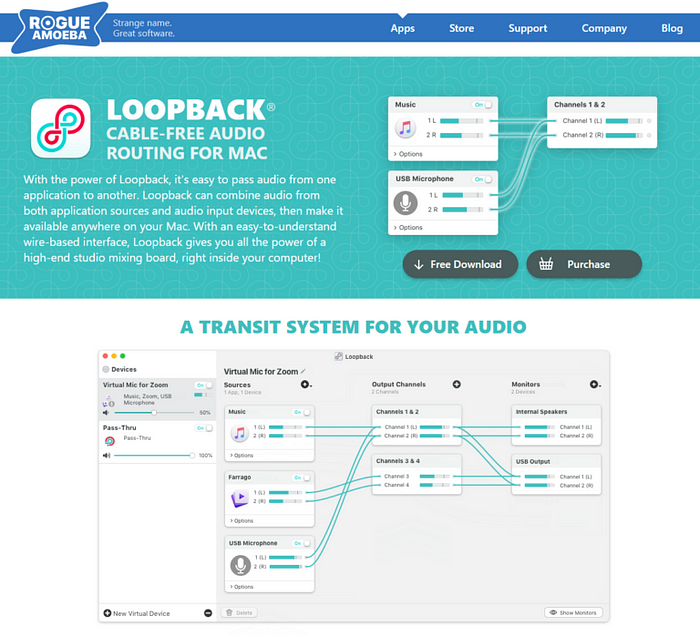
Setting up Loopback is easy, all you have to do is create a new source, select the browser you have Soundcloud open in, and then go into SYQEL and select Loopback audio as the input!
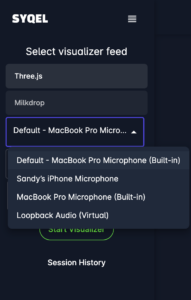
Now we know how to directly route audio from Soundcloud to SYQEL! Let’s do an overview of how to use SYQEL, however you can also learn more here!
SYQEL’s Settings and Options
Once you create your free SYQEL account, log in and you’ll be greeted with the main homepage. Once again, on the left side there are 2 visual engines that you can choose from and start the visualizer from. Three.js allows you to use curated playlists of visuals that you can choose from, and milkdrop will automatically cycle through tens of thousands of trippy visuals. Once you click on a visual engine, you can choose your audio input, playlist selection (only on three.js), and any audio presets (which you can create in SYQEL’s settings).
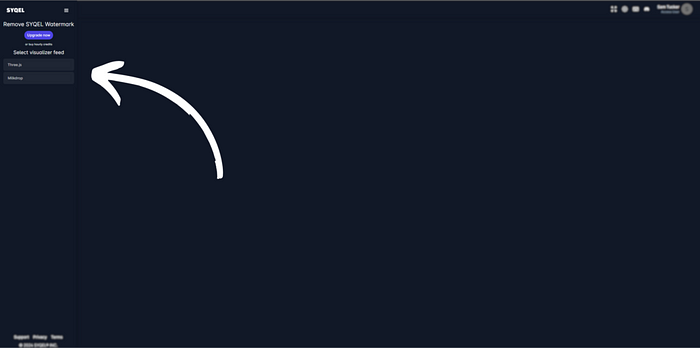
You can access SYQEL’s settings and options as well as a list of available hotkeys at the top right.
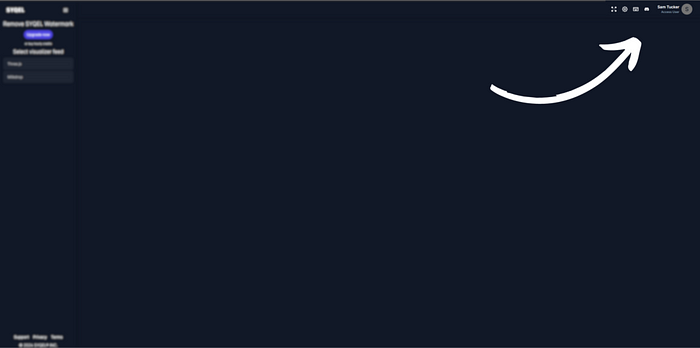
Here you can create visual playlists, edit the visualizer behavior, create audio frequency presets, upload your own watermarks, access the multicasting feature, and use the marquee text!
All in all, SYQEL is the easiest way to visualize any music from Soundcloud!